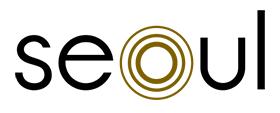Headphones
Speakers

FAQ
-
You can use any USB Type-C cable to connect your Seoul speakers to your PC/MAC. This cable runs from the computer's USB outlet (depending on how old your device is, you may need to purchase an adapter) to the line-in socket of your Seoul speaker.
-
Our app does not currently support our older products. Use the touchpad on H9i or the middle button on H8i to control the play/pause function. The way you wear the headphone will also affect the functionality of the automatic play/pause.
-
First, switch your device and B&O PLAY Bluetooth speaker on. Then press the Bluetooth button on the B&O PLAY Bluetooth speaker for more than 2 seconds. When the product indicator starts flashing blue, find the B&O PLAY Bluetooth speaker in the Bluetooth list on your device and select it. When a sound prompt is heard on the speaker and the product indicator turns solid blue, the two are paired.
-
If you're experiencing an issue connecting the Beoplay A1 to your device, checkout the documentation and solutions below:
Interference with the Bluetooth signal – Bluetooth operates in the 2402 to 2480 MHz range and may be disturbed by other 2.4 GHz networks (e.g. WiFi routers and networks, wireless keyboards, mouse, etc). Turn off or remove other Bluetooth connections in the surrounding area, then try connecting again. Alternatively, go to another location, such as an elevator or outside, that has less Bluetooth noise from other products to test your connection.
-
To remove all paired devices from any of our speakers, press and hold the Bluetooth button and the power button simultaneously for more than 3 seconds. This resets the speaker to factory settings and the speaker will be in pairing mode when you turn it back on.
Most Popular Articles

Our online shop is open!
Our team is safely processing your orders. Due to circumstances, you may experience shipping delays.
Take good care - we'll see you soon!